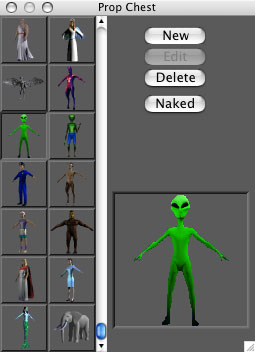Prop Chest
From ManorManual
(Difference between revisions)
| Revision as of 20:34, 2 September 2007 (edit) Scotsman (Talk | contribs) (New page: <table><tr><td valign = top> When you open the prop chest window (as discussed in the section on the status display) you will be presented with a window similar to the one to the right. On...) ← Previous diff |
Current revision (20:34, 2 September 2007) (edit) (undo) Scotsman (Talk | contribs) (New page: <table><tr><td valign = top> When you open the prop chest window (as discussed in the section on the status display) you will be presented with a window similar to the one to the right. On...) |